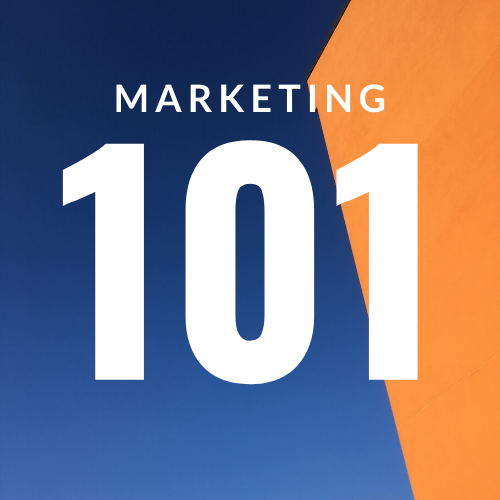LinkedIn Advertising

So in the previous blog we discussed how to stop your posts flopping on Linkedin and one of the questions that came off the back was ‘surely you can just pay to beat the algorithm’. Well there’s a ‘yes’ and a ‘no’ on that front. On your personal Linkedin page – NO. You cannot boost posts. The algorithm decides if your personal page posts succeed or not. However, there is a way of paying to beat the algorithm, to throw those floodgates open, and we do that via a business page and LinkedIn Advertising.
So – head over to your business page. If you don’t have one and would like to but don’t know how to get started. Marketing 101 has a podcast to help you with just that! Head over to the Marketing 101 podcast (available on all platforms) and look at Episode 8 – ‘Linkedin – grow your business through your personal network’. It will explain why you need a business page, how to set it up and how to grow it. And if you would prefer, this blog you are reading right now is also there in the form of a podcast.
Boosting your post
Ok, let’s get back to business – on your business page make sure you’re in admin view, and then scroll down to the post you want to boost.
You’ll find the ‘view’ button up the top, and it’s important to always know which view you’re in. If you’re in ‘admin’ view then you are interacting and behaving as the business. If you hit share on one of the businesses posts, then you’ll be sharing it again as the business. In the ‘member’ view, you’re now yourself, seeing what all anyone would see if they visited your page. Now if you hit share then you’re sharing it to your personal profile.
![]()

But we’re not sharing today, we’re promoting. So find a post, any post for now, and you’ll see there’s the BOOST button in the top right. It’s worth noting that not every kind of post is eligible to boost and if that’s the case then you won’t see the boost button. To learn more about what you can and can’t boost, ask Google, it knows everything.

Before we click BOOST I just want to tell you about another cool button in this area – it’s just below boost and it says ‘notify employees’. As long as your staff have listed themselves as working for you and tagged the business page on their own Linkedin profile, then you can send them a notification about your business page posts. This is super useful if you’re trying to leverage your team members network to help grow your business. Talk to your staff first, let them know you’re going to be using this notification feature, and that, while it’s their own social media and therefore not compulsory, you, and the business at large would really appreciate their support by engaging with, or sharing the posts that they get notified of.

In particular, any stakeholders in the business should really be supporting your social media efforts. If the boss isn’t interested in sharing the marketing department’s latest blog then who on earth would be?
Back on track – click the boost button and you land on the boost page. Here, you can identify an audience based on all manner of things like industry, interests, job titles. You can exclude people based on the same, and then you can set your budget and timescale for your boost.
This is what most people do and why most people waste their money. I’ll say that again – most people get as far as boosting a post, and that is why you hear people bad mouthing Linkedin advertising, saying they wasted their money.
There are a few arguments for where boosting is OK – but for me, the only time you should do it is if you’re sharing to your page followers, where they already have brand awareness and will be more receptive to your post. But even then, you can ALWAYS do better than a simple boost, it just takes a bit of extra effort.
LinkedIn Advertising
What you need to do from here is to turn your post into an advert, and to do that click the ‘campaign manager’ button which is kind of in the middle of your scroll on that page. Side-note, it won’t let you click that unless you have valid start and end dates in the box below it – so set that if needs be, then click the Campaign Manager button.
![]()
Very exciting – you are now in a totally different part of Linkedin. The menu at the top has changed and it all looks very different – this is where we run adverts from. In the future, you’ll be able to jump to this page quickly from the normal Linkedin page by clicking the icon in the top right hand corner that looks like a target and is labelled ‘Advertise’.
![]()
On your first time here you’re going to have a bit of set up to do of course, including registering your payment method. Be careful when it comes to the set up, choose your time zone and currency carefully – they’re hard to change.
Now there’s a whole thing that we’re not going to cover here about campaign structure. This is where you set up a campaign, such as Christmas Drive, followed by sub-campaigns such as ‘November’ and ‘December’ and then inside that you can run multiple adverts, like November 1, November 2 etc.. It’s pretty intuitive, and very useful if you want to set a total campaign budget for ‘Christmas Drive’ that your minions can then go and spread out between the various campaigns and adverts. There’s plenty of learning out there already for this so I’ll leave that to Google too.
Audience and Targeting
Once you’ve done the setup then you may need to go back and click that boost button again to catch up. If you were already set up, then you’re now looking at a page that is very similar to the previous one that we just saw where you can select your audience and, for today, I’m not actually going to go into that because it’s pretty standard stuff. Instead, I’m just going to run you through some really cool things you can do on this page to reach a good audience.
Firstly, up the top, the very first options;
– Saved audiences. Spend some time to make an audience that looks perfect, and it can take some time. You can then save it and reuse it for your future campaigns.
– Next to that is Linkedin Audiences. If you happen to want to reach one of the 26 audiences that Linkedin have dained to precreate then you’re onto a winner.
![]()
Next one to talk about is location. You can be really broad, typing in whole countries, down to super specific, targeting right down to a single village. Three cool ways I’ve used this;
1 – Helping to recruit an estate agent salesperson in a location where there were very few other estate agents
2 – Placing adverts for english lessons in Russia’s 5 most educated cities
3 – This last one is something I think a lot of you could do. Next time your business is being represented at an event, maybe it’s a trade show or an exhibition, run an advert that will show to people within 5 miles of that event, capturing all the attendees both during the day and at their hotels during the evenings.

The next cool thing is in the demographic section here – obviously there are dozens of different options there that you can play around with, but one of my favourites, and something that a lot of people don’t realise you can do on Linkedin. At the end of the arrow it says Company Names. Here you can type in the name of any company that has a Linkedin business page and then your advert will be shown to its employees. You can then combine that with another filter, such as the seniority level of the staff member, and hey presto, your advert is being shown to just the decision makers in your list of target companies – great for B2B.

Think about using this to send adverts to all the employees, or even just the senior employees from all your B2B customers, or a list of target businesses that you want to notice you – it’s super powerful!
I recently used it to send adverts to all the staff of businesses who were members of a certain trade association because we’d launched a podcast for that trade association and wanted to make sure all their members knew about it. This is the kind of audience that you’d want to save of course- it will take quite a while to build.
Finally, and most importantly, on this page you can advertise to your own followers. This is so important – this is where you beat the algorithm. We know that the Linkedin algorithm hides your posts unless they get loads of engagements, but for something like £15-20 you can throw the floodgates open and show your post to all of your followers. Do this by clicking on Company follower of….. and then clicking the only option.

You need to have built up to about 400 followers before you can do this otherwise it will tell you your audience is too small. To get round this, just layer in another demographic, so, Marketing 101 followers plus staff from my 30 customers using the method I just showed you to target businesses.
Final reason to use advertising and not just boosting, and it’s equally as important. When you boost, you’re putting all your money behind a single post. When you run an advert, you can add multiple posts and let Linkedin figure out which one is working the best. Generally speaking I would deliver the same message with 4-6 variations. Maybe you try a different image, or a different headline, a different button, register or sign-up, maybe use some emojis in one.
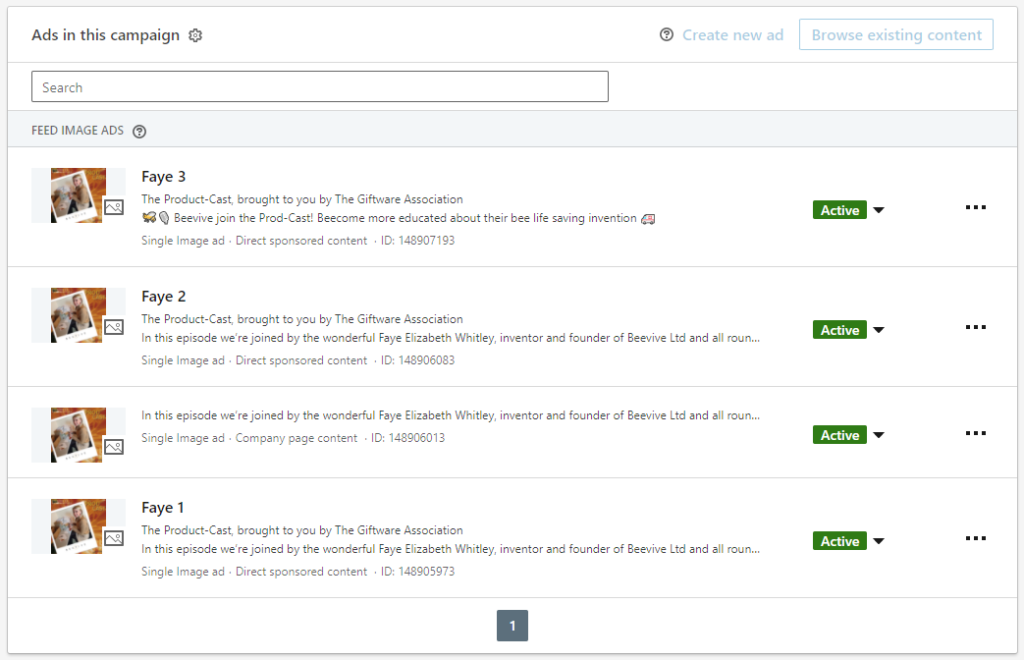
Linkedin will push out all of those adverts to a sample audience, learn which ones perform best, and then weight your budget accordingly for the rest of the campaign, whilst still occasionally testing the weaker variations to see if they got any traction. Let the Linkedin brain advertise for you with this tool and you’ll get way better results than if you just boost a single post.
If you have anymore questions or would like to learn more about LinkedIn advertising, Marketing101 is a marketing consultant in Brighton ready to answer any of those questions so feel free to contact us.